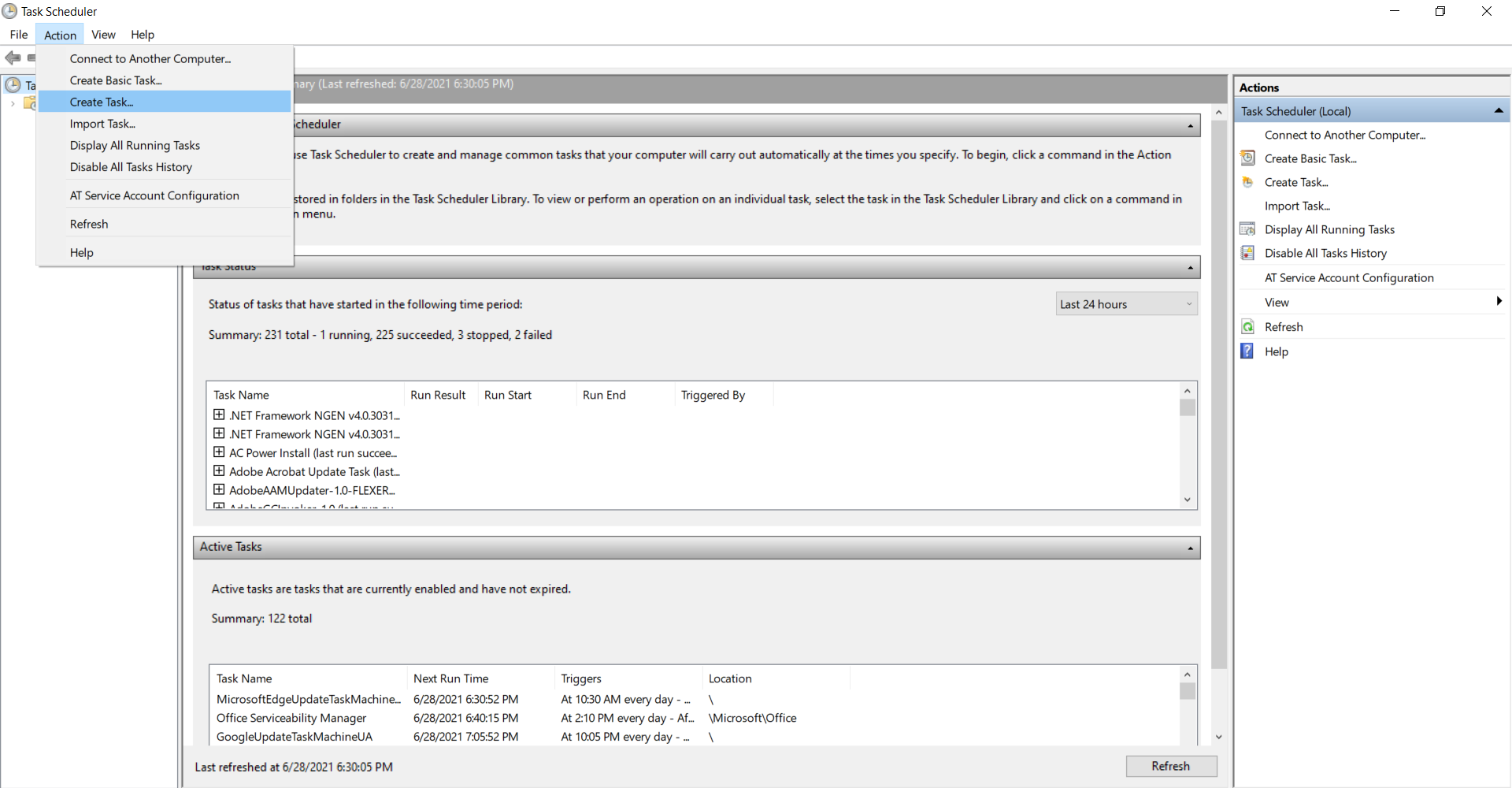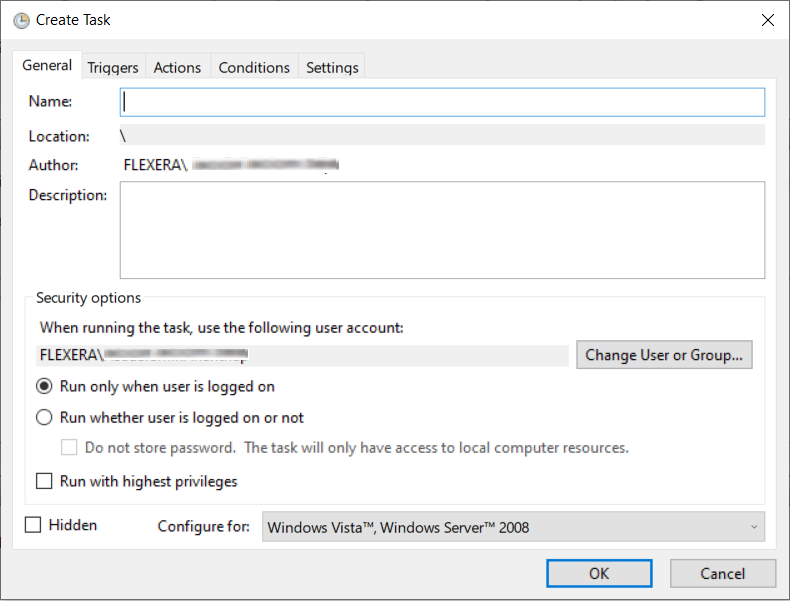Schedule Automation for Sync data
To schedule automation for Sync data:
-
Type Task Scheduler in the Windows Start menu and click on Task Scheduler to launch task scheduler.
-
On the Actions tab menu, select Create Task option. The Crete Task dialog box appears.
-
It consists of five tabs:
-
General
-
Triggers
-
Actions
-
Conditions
-
Settings
-
-
In General tab.
-
In Name field, enter the task name.
-
In Description field, enter description for the task.
-
In Security options section, you can configure which administrator account can run the task.
-
Select the Run whether user is logged on or not option.
-
Select the Run with highest privileges option, If the task requires the highest privileges.
-
Select the Hidden option, If you want to hide the task.
-
The Configure for settings are changed only when you are required to use a different compatibility option.
-
Click Ok button.

-
-
In Triggers tab.
-
Click the New button. The New Trigger dialog box appears.
-
Click the Begin the task drop-down and select one of the triggers from the list.
-
Select Daily, Start date and time, and then enable the settings. Click Ok to schedule the task.

-
-
In the Action tab.
-
Click the New button. The New Action dialog box appears.
-
Click the Action drop-down and select one of the actions from the list.
-
Under the Settings section, in the Program/script field, specify the path for the application (SVMClientData.exe).
-
In the Add arguments (optional) field, you can specify Sync Data.
-
In the Start in (option) field, specify the installation folder of the SVMClientData.exe
-
After selecting the above fields, click the Ok button.

-
-
After completing the steps, authenticate with your account credentials, and then the task will run automatically on schedule or event using the specified settings.